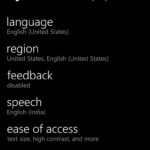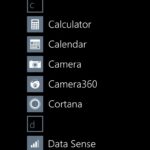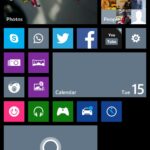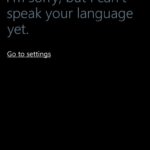Microsoft released Windows Phone 8.1 Developer Preview to registered developers globally and one of the main features of the latest mobile OS Microsoft’s digital assistant Cortana. Unfortunately, those outside of the US will find that Cortana is off by default.
However, all is not lost as those who have managed to download and install the Windows Phone 8.1 developer preview outside the US can tweak a few settings on their handset and get Cortana working.
Language Settings
First step is to change the language settings your Windows Phone 8.1 handset. Head onto Settings > Language and add a new language to the existing list by tapping the ‘add languages’ option. Make sure you select ‘English (United States)’ from the list. The phone will need a restart.
Region
Next, if you are outside of the US, you need to change the region on your Windows Phone 8.1 handset to make it believe that you are inside the US. To do so head on to Settings > Region and change the region to ‘United States’ and let the ‘Regional format’ be the default value of ‘match phone language’. The phone will need another reboot, so proceed with the same.
Cortana
Head on to the app list and check if you have Cortana listed. If you don’t find it do a quick final check of the language and region settings and perform a final reboot manually.
Final note
Once you change the language settings, your handset will be required to download the language packs from Microsoft servers and it will be a few minutes before you can start using it.
You might get a message ‘I’m sorry, but I can’t speak your language yet.’ This means that your handset is still downloading the speech pack and Cortana should start working once the download finishes.
Further, this is just a developer preview version so chances are you may hit some unexpected hurdles. If you do, let us know in the comments section.